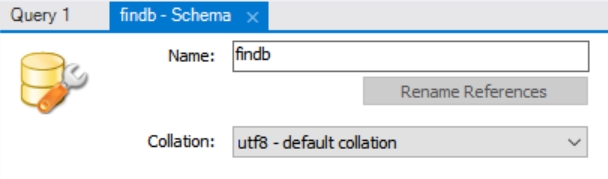Windows - MySQL 환경 구성
[FinDA] Windows에 데이터 수집 및 분석 환경 만들기
1. Python
- 파이썬은 3.5 이상 64 비트 버전으로 설치할 것
- Tensorflow 는 64 비트만 지원됨
필요한 python package 설치 (콘솔)
# pip 업그레이드
> pip3 install -U pip
> pip3 install -U setuptools
# virtualenv 설치
> pip3 install virtualenv
# numpy, pandas 설치
> pip3 install numpy
> pip3 install cython
> pip3 install pandas
> pip3 install pandas_datareader
# ipython, jupyter, matplotlib
> pip3 install pyzmq tornado matplotlib jinja2 pygments
> pip3 install jupyter
# requests, beautifulsoup4
> pip3 install requests
> pip3 install lxml
> pip3 install beautifulsoup4
> pip3 install xlrd
2. MySQL
MySQL 설치
MySQL Community Server 5.6.13.1 다운로드
설치 중 root 및 admin 사용자 계정 생성 및 암호 설정
- root / finda***
- woosa7 / finda*** (DB Admin User)
설치 완료 후 MySQL \ MySQLServer 폴더의 my.ini 파일 열어서 다음 설정 확인 및 수정. (인코딩 : utf-8)
- default-character-set=utf8
- character-set-server=utf8
시스템 환경 변수에 MySQL 실행파일 경로 추가
-
윈도 아이콘 - 마우스 오른쪽 버튼 - 시스템 - 고급 시스템 설정 - 환경변수
-
시스템 변수 PATH 에 “c:\MySQL\MySQL Server 5.6\bin” 경로 추가
MySQL 설치 확인
콘솔에서 mysql 접속
> mysql -uroot -p
(root 계정 암호 입력)
mysql> use world; # (default DB)
mysql> select count(*) from city; # 4079
mysql> exit
3. 데이터 수집 및 분석을 위한 DB 생성
- MySQL Workbench 실행
- Create a new schema 아이콘 클릭
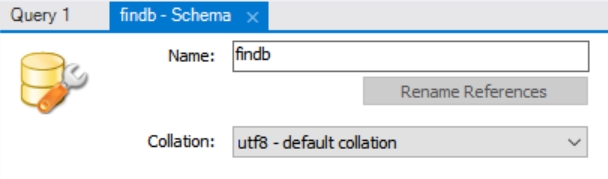
- Collation을 “utf8 - default collation”으로 선택 후 schema 생성
생성해 놓은 기초 데이터 복원
-
dropbox 에서 findb_dump.sql.gz 다운로드 후 압축 해제. 링크
-
(참고) 테이블 생성을 위한 스크립트 링크
-
Navigator 메뉴 중 Data Import/Restore 선택
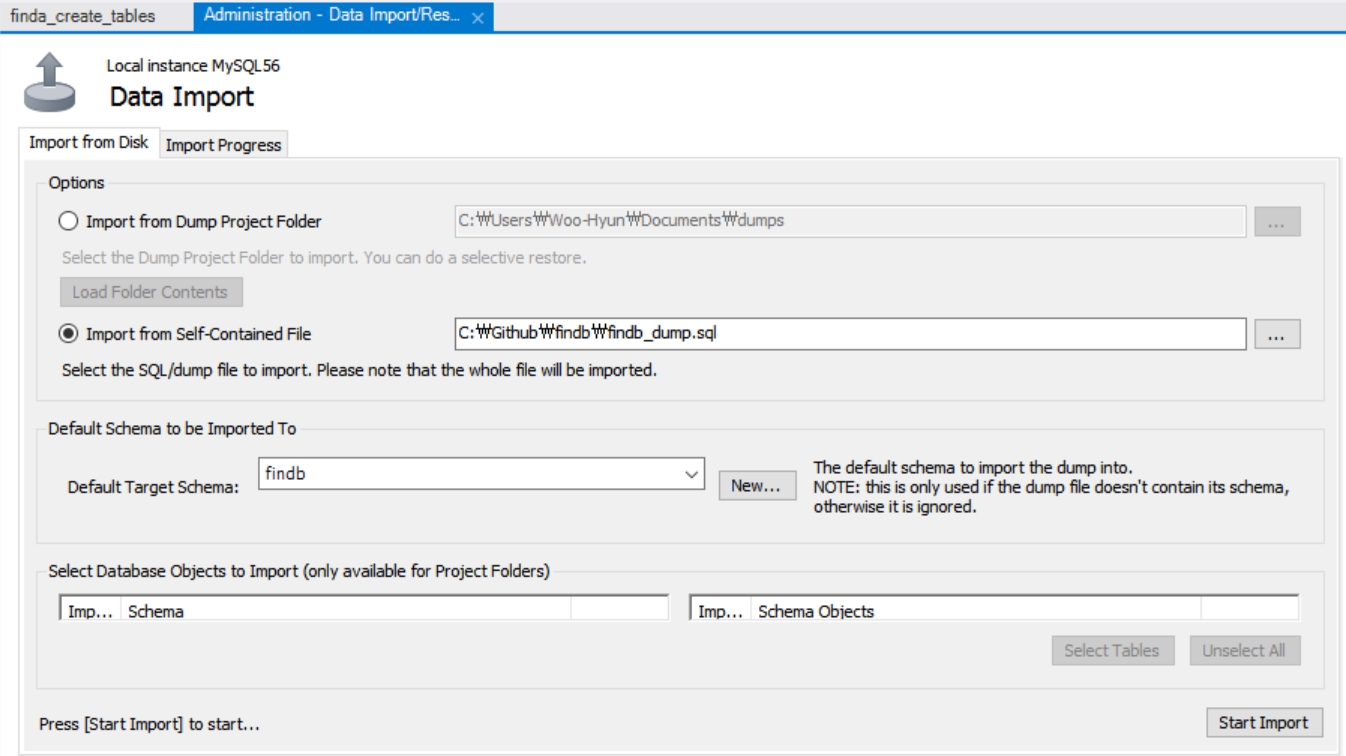
-
Import form self-Contained File 선택 (schema 레벨로 복원)
-
Default Target Schema 목록에서 해당 스키마 선택
-
Start Import 버튼 클릭
복원 완료 후 데이터 확인 (MySQL Workbench)
desc stock_master;
select count(*) from stock_master;
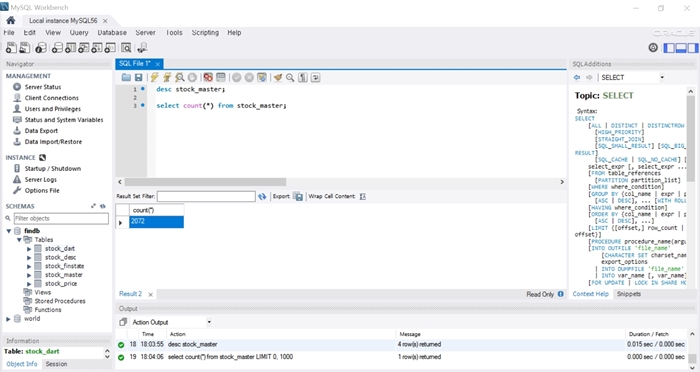
4. python을 위한 mysql-connector 설치
https://dev.mysql.com/downloads/connector/python/
Python 3.5 이상일 경우 Select Operating System에서 “Platfor Independent” 선택
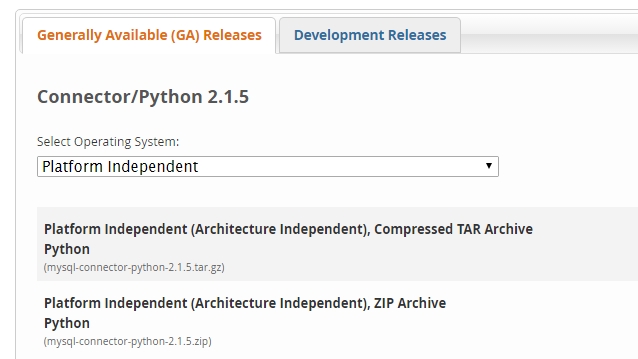
zip 파일 다운로드 후 압축 해제
콘솔창에서 해당 폴더로 이동한 후 다음 명령 입력
> python setup.py install
설치 확인
> python
>>> import mysql.connector
에러 없으면 정상적으로 설치된 것.